We built a new firmware which provides the PiTDM to work with Digium offical GUI which is faster and easy to use than Raspbx. It also support Pi 3 B+, Pi 3, Pi 2, B+, B and A models. You can download it in here. Here is a guide to show how to use it.
First of all, follow the Manual of installing PiTDM module in here to install the PiTDM module, when finished the PiTDM module’s installation, then download the firmware from the link that it is shown above.
unzip it:
gunzip switchpi-digium-gui-1.0.1.img.zip
Use the dd to copy it to a 4G at least SD card,
dd if=switchpi-digium-gui-1.0.1.img of=/dev/mmcblk0 bs=4M
When done, power up the Raspberry Pi with followed the Manual of installing PiTDM module in here. The default IP is 192.168.1.98, and the link is http://192.168.1.98:8088/gui/static/config/index.html. The GUI username is admin and password is admin, please change it to a stronger password when you log into the GUI.
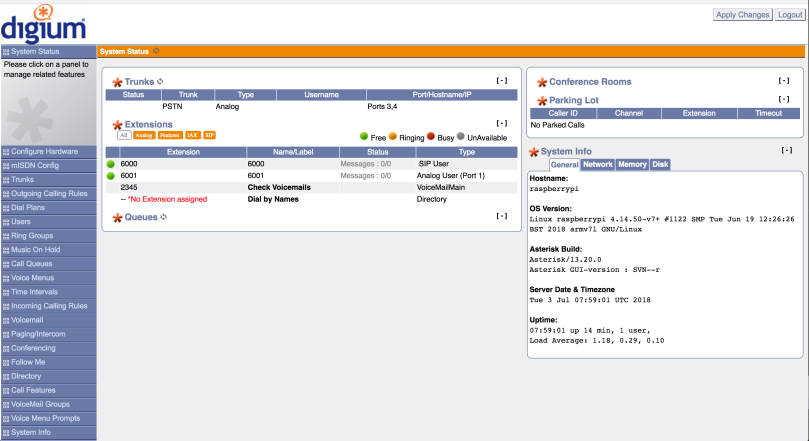
The below picture shows how the Digium GUI detected a 2 FXS module and a 2 FXO module
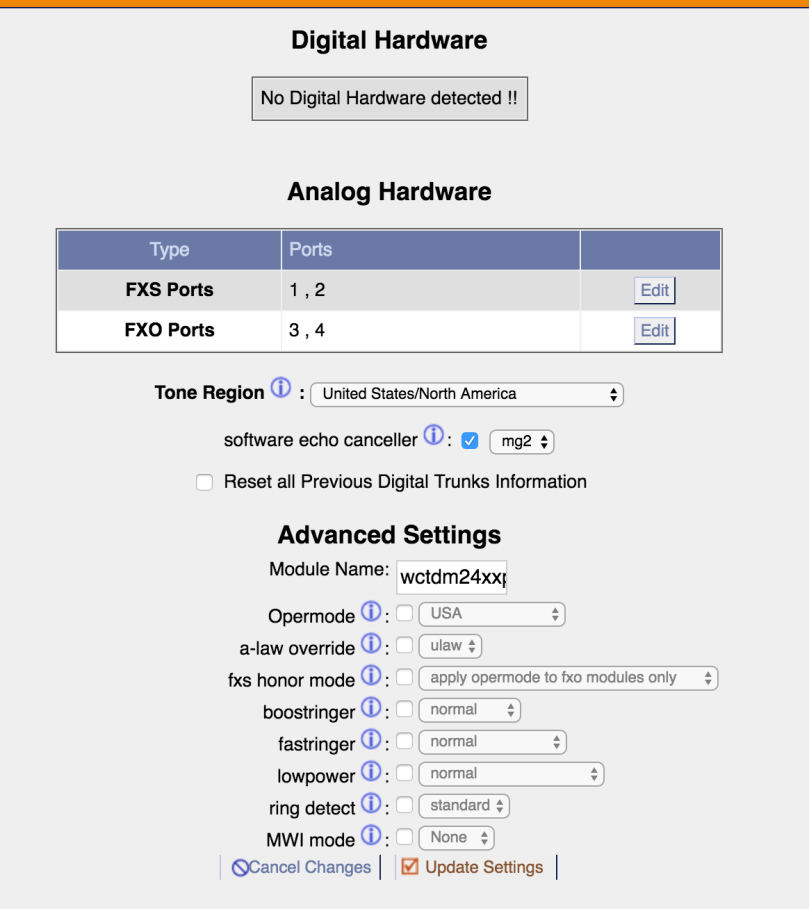
We built a default SIP extension and one FXS channels that if you have FXS module installed which you can use it to test our PiTDM by quickly, it looks like below
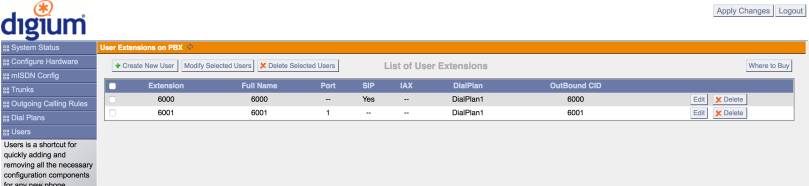
Then you can create the default Dialplan and incoming calling rules or outgoing calling rules, and connect your PSTN cable to make the calls.
The SSH login default username/password is pi/raspberry.
[…] SwitchPi TDM module fully supports the Raspbx’s latest version, the Digium official GUI and the SwitchPi own […]
LikeLike